Frequently Asked Queries
GENERAL
Q. HOW MUCH DOES HOPITUDE GOLD BOOKING SYSTEM SUBSCRIPTION COST?
Hopitude has three different pricing options depending on the number of users and features needed.
Information regarding pricing can be found here: Pricing
Q. HOW DO I ADD/CHANGE DEFAULT WORKOUT REGISTRATION TYPE?
- Select "Settings" from main menu
- Select "General" from submenu
- Choose the preferred one from "Registration Type" dropdown menu
- In Hopitude - all registrations will be accepted only through hopitude.com
- External website - registration will be done on an external website
- Via e-mail - registrations will be accepted via e-mail (e-mail will be added to training description)
- No registration - registration is not necessary to you trainings
- Press "Save"
Registration type can be later changed for each training.
Q. WHAT DO THE COLOURS IN PARTICIPANT LIST STAND FOR?
Colours in the participant list stand for as follows:
Green: Paid and ParticipatedYellow: Participated, but hasn't paid
Orange: Cancelled registration
Red: Registerred, but didn't participate
Q. WHAT IS DEFAULT WORKOUT REGISTRATION TYPE?
You can choose how you would prefer registration to your trainings/classes should take place
- In Hopitude - all registrations will be accepted only through hopitude.com
- External website - registration will be done on an external website
- Via e-mail - registrations will be accepted via e-mail (e-mail will be added to training description)
- No registration - registration is not necessary to you trainings
TRAINING CALENDAR
Q. HOW CAN I CHANGE COLOURS IN MY CLASS SCHEDULE?
In order to change main colours of the class schedule you need to follow these steps.
- Click "Settings" in the main menu
- Select "Calendar"
- Choose the most appropriate colour for the main elements of the class schedule
- If you would like to have multiple colours for the classes in the schedule, for example depending on the type of training, then please contact [email protected] and we will add them to your class creation flow.
Q. HOW CAN I SEE WHO HAS REGISTERED TO MY TRAINING?
Option 1
- Select "Trainings"
- Find the training for which you would like to see bookings for and click on it, after which menu appears
- Select "Participants" from the list
Option 2
- Select "Trainings"
- Find the training for which you would like to see bookings for and click on the numbers behind it
Q. HOW TO ADD NEW CLASSES TO YOUR CLASS SCHEDULE?
- New classes can be added directly from your club admin view by clicking "Create a workout" in the trainings section.
- You can create both single trainings and series of trainings
- You can preview the created workout in the calendar by clicking “View Calendar” button.
- You can see the list of all workouts created right in the front page of the trainings section.
Q. HOW DO I CHANGE/EDIT AN EXISTING TRAINING?
- Login to your club account through
- admin.hopitude.com
- Hopitude.com
- Select Trainings from main menu
- Find the training you want to change/edit from the list and click on it after which action menu will appear.
- If you want to edit only one training, press "edit training" (note: changes will apply to only this training)
- If you want to change recurring trainings, press "edit recurring training" (note: changes will apply to all recurring trainings)
- Make your changes and press "save"
Q. HOW TO ADD CALENDAR TO YOUR HOMEPAGE
To add your training calendar to your homepage, there are two steps you need to follow: 1. Add an iframe with calendar link to the page you want the calendar to be in. Example of the iframe to be added:: iframe src="https://app.hopitude.com/en/calendar?cl=ID" ID is your club ID in the link. It can be found in the URL of your admin page. 2. Contact [email protected] or your dedicated sales agent on the url of webpage you added the calendar. Because of browser requirements, we need to add your url to our systems as well.
PAYMENTS
Q. WHAT IS THE PAYMENT FEE FOR USING ONLINE PAYMENTS THROUGH HOPITUDE
As Hopitude is not a payment provider, then we have integrated to 3rd Party local and global payment providers to help our clubs to offer most convenient online payment method to their clients. Hopitude fee for payment processing and reporting is 5% 0.18€ (incl VAT) from end user price, per purchase. This also includes the fees we pay to payment processors. To get further information on which payment provider fees may apply in your country, please contact us at [email protected]
Q. HOW TO CREATE A DISCOUNT WITH A DISCOUNT CODE
- Select "Discounts" from the main menu
- Click "Add new discount type"
- In "Discount type " field select "User has to submit code"
- Fill in the "Discount code" field, with whatever code you would like for you discount
- Fill in all other fields and save
CLUB PROFILE
Q. HOW CAN I ADD TRAINERS TO MY CLUB?
- Select "Coach" from main menu
- Click on "Add Coach" button in the end of Coach list
Q. HOW TO ADD ADMINISTRATORS TO MY BOOKING ACCOUNT?
In order to add administrator rights to new administrators you need to follow these steps
- Select Settings from the main menu
- Select Club permissions from the dropdown menu
- Click on "add permissions" and fill in the details of the person you would like to have as the new administrator
- Once you have filled in the details, the person will receive an email informing her about becoming an administrator
TRAINER ACCOUNT
Q. HOW CAN I CHECK AS THE TRAINER, WHO HAS REGISTERED TO MY TRAINING?
- Log in to your account through admin.hopitude.com
- Select the training you would like to see registered people for
If you didn’t find your answer to your question, please contact us on [email protected]
If you would like to know more about the booking system write us [email protected]